Workday is getting a new look!
Workday is going to look a little different starting Sept. 10. Here is what you need to know about the changes coming to the site.
Why the change?
Workday releases major updates to the site twice a year -- once in the spring and once in the fall. This year’s fall update includes a new look for the Workday home page, application menu, shortcuts and search page. In addition to these updates by Workday, DSST will also be launching Workday Assistant to all staff on Sept. 10!
Overview of Changes:
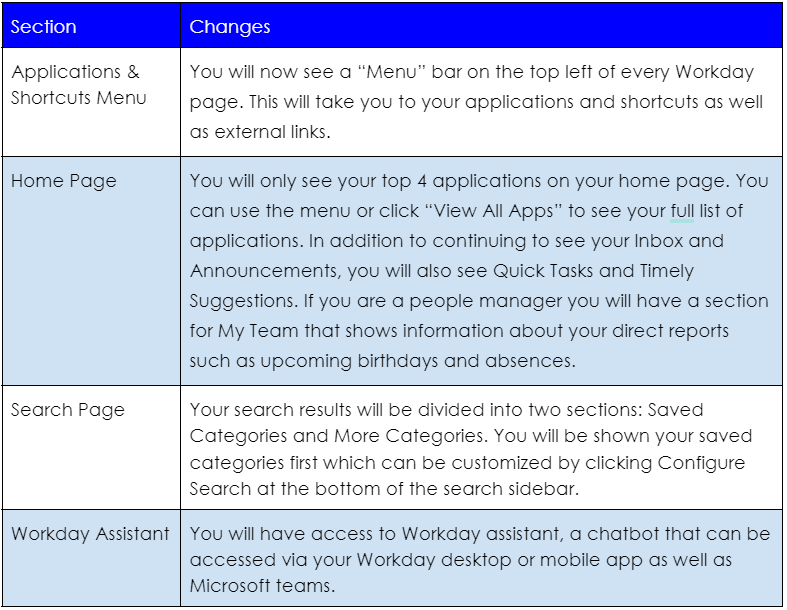
- See this guide to learn more about Workday Assistant.
Where can I learn more about navigating Workday?
You can find user guides on topics such as how to request time off on our Workday support page!
What Changes Can I Expect to See After Sept. 10?
Menu
- You will now see a “Menu” bar on the top left. This will take you to your applications and shortcuts as well as external links
- You can select Add Apps to add more applications or even reports
- You can select ‘Edit” to remove or rearrange the order of your applications
Home Page
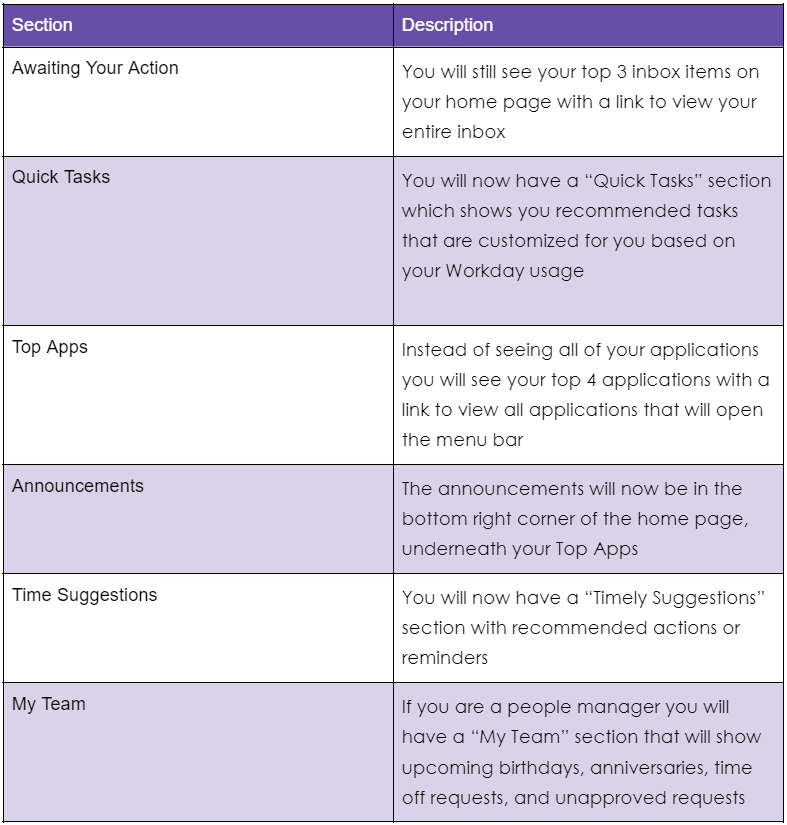
Sample Home Page
Sample Home Page for People Managers
Workday Assistant
Click on the chat icon in the top right corner of the page to use Workday assistant. See this guide to learn more!
Search Page
- When you search for something in Workday you will be shown matches in your “Saved Categories” first.
- Select “Configure Search” at the bottom of the search sidebar to change your saved categories.
- To see matches in additional categories click on “More Categories”
- You can also select “View Search Tips” to get tips on Workday’s search function
